There are several large oak trees shading my deck. These oak trees are home to numerous walking sticks. Every year as Fall is approaching, walking sticks start climbing down from the oak trees, and moseying along on the railing, on the siding of the house, on the barbecue grill. Well, they're everywhere! And because I usually have the glass door open where dogs and cats can go in and out when the temperature is pleasant, walking sticks come into the kitchen at times. Sometimes, they come in carried by one of the cats! Those I try to rescue, if it's not too late. And if they lose one of their legs, they can grow a new one.
I have at times kept a walking stick among my house plants, where it did well for a short time. But, because their life-cycle is usually a year, and when they climb down from the oak trees, their time is almost up, life among my house plants was short lived.
Walking sticks are not a pest to farmers or ordinary people. They're peaceful insects feeding mainly on oak, berry, cherry and a variety of other leaves. Their days are spent motionless hanging from leaves and branches, waiting until dark to feed, disguised as a stick or a leaf.
Walking sticks lay eggs that fall to the ground, the eggs usually spending winter beneath a pile of dry oak leaves. They hatch in the spring and climb up the oak trees, and spend their time munching and growing to adulthood, laying their own eggs, coming down and expiring, completing their cycle of life.
And they're back again! I like walking sticks, though it makes me a little sad that their time is almost up. But Nature's plan can not be tampered with.















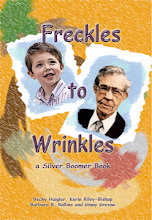










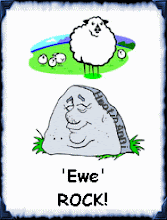


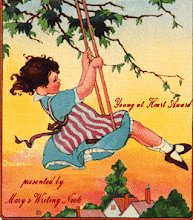













9 comments:
What an interesting, educational entry, Renie!
I remember lots of walking sticks when I attended Girl Scout camp as a kid. They crawled inside the cabins, and were everywhere outside too....
Of course, when we lived out in the woods, we had an abundant supply of them as you're mentioning here.
Thanks for sharing!
Smiles,
Michele
Hi Michele,
Oh, I'm still working on this, so was surprised to see your comment. For some reason there is a large space under the article. The comments is way down. Wonder why? I'm trying to figure it out.
Ugh. I give up for now trying to fix it. Thank you for commenting, Michele.
Oh, it looks great to me, Renie. It looks like you have extra space between your paragraphs, but that's fine because it lets the reader know you're starting a new paragraph.
As for the large space between the entry and the comments, I don't see that so maybe you got it fixed.
Great entry, great job!
Blessings,
Michele
Renie,
Walking sticks are a new one on me - I've never heard of them before - or noticed! But because I have a huge Oak in my front yard, I'll be sure and keep an eye out for them. Thanks for the entry, it's amazing how some things in nature can go unnoticed.
Note - I have problems with the spacing too, but if you will go back to where you can edit your posts, click on the html tab. Probably the editor has inserted too many p tags and you will need to delete them, all but one pair, the opening and closing.
example:
p /p
The above is a set of paragraph tags - enclosed with the greater than and less then signs only one set is needed to seperate your paragraphs. I have to explain it this way because your post editor will not allow the example html.
Also, I have problems when I insert photos, sometimes the post editors will insert extra div tags, these extra pairs will also need to be deleted if your post doesn't look right. The post editors are weird and I've found that they don't like certain tags,
for instance the pre tag, so you will just have to play around with it.
A word of caution though - try not to edit/republish posts after comments have been made, you may lose them - this happened to me once, comments disappeared for about 3 hours, but luckily they came back.
Have a good weekend.
Hi Deborah,
So nice to see you here again!
I'm surprised you don't have walking sticks in Georgia, for if you did, you would surely have noticed them. Hmm, then again, maybe not, since they do look like sticks. Here, when they come off the trees, they are everywhere. I'll have to Google them to see why they come off the trees at this time of the year. The leaves are still green, so it can't be because the leaves have turned and are lacking in nutrition. Will definately have to do a search on that.
Thank you for the helpful hints on fixing my "spacey" post. I will try it when I'm a bit braver. As I said in my post, I'm afraid that tinkering with the HTML will turn my blog upside down or something! Then I couldn't sleep all night! Hehe.
Have a lovely weekend as well.
A little help with uploading your pics - this is short and to the point, everything else will fall into place soon. :)
You might want to delete this post after you read but please print it out if you do for future reference.
The first thing that I do is resize my pics. I'm using XP operating system, most of the time, I resize by double clicking and bring them up in Microsoft Photo Editor. On the menu, click on image, then resize. In the box that pops up, where it says units, in the drop box below, I change from inches to pixels. Above, where it says width, I change from 100% to 55%. I then save the pic under a different name. *If you don't and just click save, it will change your original pic - once this is done, it cannot be corrected!* So always remember to save your resize to a different name.
*To make it easy on myself, I keep one folder on my desktop that I keep pics in for my blog - when I first begin, when I resize, I send my saved as pictures there.*
When you have a photo to upload, I always upload medium size. Keep in mind that once your post is published, whoever is reading your blog and if they click on the phot, it will take them to the photo's own page in the original size. This is cool for seeing a larger view of photo's.
You upload your photo while in compose mode. Once your photo is uploaded, click over to preview mode to see how it looks. Then click over to the edit html mode.
Here is where you can see how the photo html should look. *Notice that before the code there is no p or div tag and after the code there is no closing p or div tag.*
The code will start with the a href tag and will contain the address to your photo. This is the url (address) that you can use in later posts if you want to use the same photo again. This part of the code is within the greater than less than symbols. Next you will see img, this is the part of the code that tells how to display your photo.
Notice the word style. If you decide that you want to set your photo to 300 wide and 250 height, this is where you do it. After the code that says margin o 10 10 0, enter your own code here by typing exactly like I show you below - just don't include any of the = signs. I'm putting them in my example code to throw off the editor for this post.
type it this way, just take out all of the = signs:
width=:300px=;= height=:250px;=
You can set your height and width to what you want it to be, and again, if someone wants to see a larger view, they can click on the photo.
While uploading, if you click on to float it to the left, the editor will float it to the left. Notice the word style and then the word FLOAT. If you wanted it to the left, it will say, FLOAT left.
left will always be within "". If you decide that it will look better in the center, just change the word left to center. If you want it to the right, change the word to right.
Another way to center, not only photos, but words, paragraphs, anything! is to use the center tag in front and the closing center tag at the end, both center pairs always within the greater than less than symbols.
Example -
center I want this sentence centered. /center
Ok everything is ok - you can go back to compose mode and type your post. If you only hit your enter key once or twice, at the end of each paragraph, your spacing should be ok. Each paragraph should be within the opening p tag and the closing /p tag.
Normally the br tag is used to create an extra line but this editor will sometimes throw in extra p tags. If your space is too much the extra tags must be deleted.
Now if you want to upload another photo for the same post, this is where is might get confusing. When you want to upload that second post, the editor does not insert the photo at the point where your are in the post - it inserts it at the very beginning! This drives me nuts.
So what you have to do is copy the code for the new phot and paste it in its proper place in the post.
The easiest way to do this is to highlight all of the code for the new pic, and then press your central and C keys at the same time, this will copy the code to your computer. While the code is still highlighted, press the delete button to get rid of the code. You will also notice extra p tags and div tags - delete them too. Nothing should be there but the code for the first photo that you started out with.
Go to the proper place in your post where you want the photo to be and click there. Then press the Central and V keys at the same time and this will copy the code to your post, putting the photo in the correct position.
Last but not least, also notice within the style section that you will see the word alt. Here, always between the "" you can put the name of your pic or anything that you want, but it should be 10 words or less. This tag is used for alternate content, it provides a description for screen readers, and text browsers for mobile devices and users with slow connections or images turned off.
Tip to set your text correctly - if it doesn't line up just right beside your pic, try pressing your backspace key a time or two and it should be right after that.
Note -
Whenever you upload your photos, google automatically creates a special folder for you on their server. This folder is unlisted and not viewable by the public.
If you should want to put a whole set of pic up like I do occassionally, go to picasa and create an account for a web album.
Here is the url. Use your google e-mail, the same as your blog or create a google e-mail to use - it's good throughout google for all of their services.
Here is the url:
http://picasa.google.com/web/learn_more_picasa.html
Create your album and then upload all the pics that you want to go in that album. You will see where to copy code to embed your pics - copy this and then paste the code into your post - and there you will have a google slide show.
I'm not sure if you have this program or not - but Picasa also offers a free photo program that you can download to your computer - it's very easy to learn and you can do alot of things with your photos. I use it all the time.
Here is the url:
http://picasa.google.com/
Tip on the free download program - the only thing that I don't like about this program is that it will scan everything on your computer if you don't turn the folders off:
Once your program is downloaded and installed, on the menu, click on File, then Add Folder to Picasa.
The folder manager will pop up, and you will see a list of folders on your computer - if not expanded you will see My Desk top, My Documents, My Pictures, and C drive. Click on the + sign next to each one to expand all the folders. Unfortunately, you will have to click on each folder, highlight it, then over to the right you will need to click in the radio button by the Red X that says Remove From Picasa. After you have done this for all the folders, you will be set, Picasa will not scan these folders and bring every picture into the program. Later, if you want to scan one of the folders, just hightlight it and click on the radio button that says Scan Once.
To remove a folder, group of pics from picasa, on the menu, click on Folder and then Remove from Picasa.
I hope this post helps you, it seems like a lot, but once you get the hang of it, it is fairly easy.
P.S. - I forgot to tell you that the special album that google creates for you, when you create and account for your on-line picasa album, this special folder should be within your gallery. You will be able to see all the pics that you have uploaded.
I hope that everyone can excuse my typos, if you see phot, I meant photo - :)
Deborah, wow, thank you for the great information on uploading pictures, etc. Will save it all, and try them when I'm ready.
One of my problems now is that I have a new digital camera, well, I've had it since last November when my kids gave it to me as a birthday gift, and I take plenty of pictures with it, but I can't seem to upload it to my pc! So,
when my daughter and family will be here this November, they'll have to show me how, again. They did show me last November, but I forgot, I guess, because it wouldn't work. I love to take pictures of wildlife, scenery, flowers, butterlies, etc.and have several shots of a white squirrel that hangs around my place for three or four months now. Once I get the hang of it, I will post lots of pictures. The pictures I'm using now are older and not really that good.
Anyway, thank you for all the great tips. I enjoy blogging more than I thought I would. I resisted getting into it for some time, but am glad I did, although I have a lot to learn about it.
Renie
Post a Comment